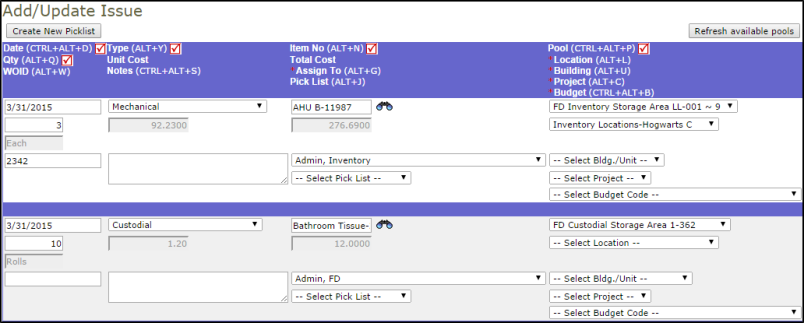Issue Transactions
Required fields are indicated by a red check box  .
.
Issue Transactions can also be created directly from a work order in Work Order. Entering an New Issue Transaction in the Transaction section of a work order will automatically create an Issue in InventoryEdge. Any Work Order user that has access to enter transactions on the work order can perform this action without being a user in InventoryEdge.
Entering an Issue (Long Form)
- Click on the Issue tab at the top of the screen. You can also click on the Issues link in the Transactions section of the home page.
- From the My Issues list, click on the + Add New Issue link on the right side of the list.

- Select the Inventory Type of the item from the drop down list.
- Type the Item Number into the field or click on the binoculars icon to open a pop-up window where you can search for and select the item.
- The Transaction Date will automatically populate with today's date.
- If you are issuing this item for use on a work order, enter the WOID. This will populate the Location, Bldg./Unit, Project, Assign To and Budget Code fields automatically with the information from the work order. An Issue transaction will also be recorded in the Transaction section of the work order.
- If you are not issuing this item to a work order, you can select Location, Bldg./Unit, Assign To, and Budget Code as needed.
- Select the Pool from the drop down list. The only pools that will be available to select from are the ones where this item is stored. You will also see the on-hand quantity for this item beside each pool name.
- You can assign this issue to a Pick List if needed.
- Enter the Quantity of the item you are issuing out.
- The Unit of Issue, Unit Cost, and Total Cost will all fill in for you based on the information on the Inventory Item.
- Enter Notes if needed.
- Click Submit to save the transaction.
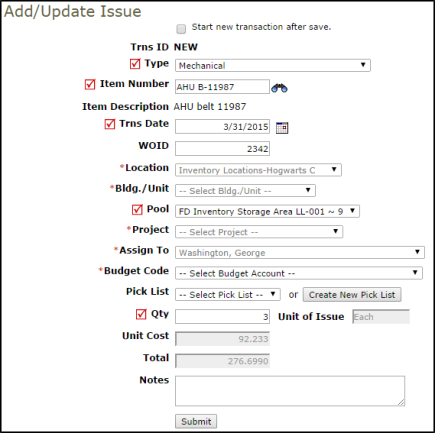
Entering Multiple Issues (Clerk Form)
You can add up to five Issue transactions at a time using the Clerk form.
- Click on the Issue tab at the top of the screen. You can also click on the Issues link in the Transactions section of the home page.
- From the My Issues list, click on the New Issue (Clerk Form) link in the Shortcuts section at the top of the page.
- On this page, you can enter up to five issue transactions at one time. The field headings in the bar at the top correspond to the entry fields in the columns below.
- The Transaction Date will automatically populate with today's date.
- Select the Inventory Type of the item from the drop down list.
- Type the Item Number into the field or click on the binoculars icon to open a pop-up window where you can search for and select the item.
- Select the Pool from the drop down list.
-
Enter the Quantity of the item you are issuing out.
- The Unit of Issue, Unit Cost, and Total Cost will all fill in for you based on the information on the Inventory Item.
- Enter a WOID if needed. This will enter information into the other fields for you. Or you can select that information manually.
- Enter Notes if needed.
- Click Save at the bottom of the page to save the transactions.